Gosund WiFi Alexa Google Mini Smart Plug 2 Packs Homekit Ecosystem For iPhone For Sale
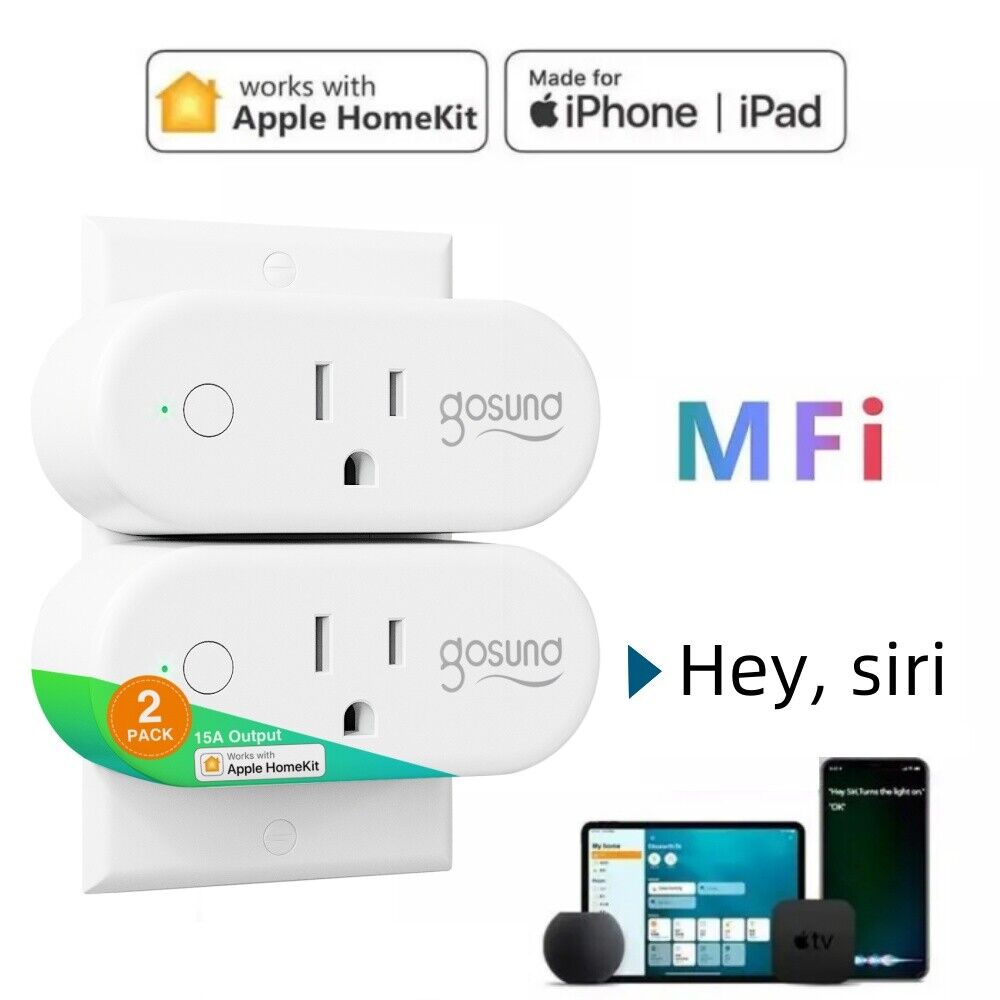
When you click on links to various merchants on this site and make a purchase, this can result in this site earning a commission. Affiliate programs and affiliations include, but are not limited to, the eBay Partner Network.
Gosund WiFi Alexa Google Mini Smart Plug 2 Packs Homekit Ecosystem For iPhone:
$12.98
Item description from the seller Apple Homekit, Alexa, Google Assistant. Plugs in excellent (like new) condition. All three Work perfectly...
Easy to Use (No Hub Required)
Step 1:Plug the smart plug into a outlet and power on
Step 2:Download our APP by scan QR Code or search it from Google Play or APP Store
Step 3:Follow the in-APP instructions to add the smart plug into your account,then enjoy home automation
Please Note: Require 2.4Ghz WiFi for successful connecting.Once finished the successful connecting and setting in our APP,you can control your devices in phone APP via 5G/4G/3G/2.4G Wi-Fi network from anywhere.Just keep smart plugs in your 2.4G Wi-Fi range.
And the smart plugs works for home appliances Max load power 1200W,10A.
Turn on the smart plug in our app, then open Alexa App, click \"Skills&Games\"> search our app > click \"Enable\" > log into the account you registered in our product app and click \"Link now\" > click \"Discover devices.
Turn on the smart plug in our app, then open Google Home App, click \"Home Control\"> > Click \"add a device\" and search our app> click \"Enable\" > log into the account you registered in our product app and click \"Link now\"
Import steps for successful connect to APP or Wi-Fi:
Make sure you are on the 2.4g as a requirement during the initial connection of the device to the app.
Enter the \"Wireless Settings (Wireless)\" page of the router (the access method is usually on the label on the back of the router).
Find the 2.4Ghz settings page, change the Wi-Fi name (SSID) to \"xxx-2.4G\", and save the settings.
Find the 5Ghz settings page, change the Wi-Fi name (SSID) to \"xxx-5G\", and save the settings.
After the name change is completed, you can find the two Wi-Fi names \"xxx-2.4G\" and \"xxx-5G\" on the Wi-Fi search page of the mobile phone, then please choose the 2.4G.
1)Press and hold the power button for 5-10 seconds until the indicator light will rapidly blink fast, EZ mode is available and wait for connected.
2)Or try the second way, re-press and hold the on/off button for 5 seconds when the indicator blinking fast, then indicator light become blinking slow, AP mode is available and wait for connected.
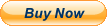
Related Items:
